
One of my favorite clients (let’s call him Hedley Lamarr) just sent me an email:
“How do I set up a mailing list in Entourage? I’ve been trying to figure this out and am stumped.”
Okay Hedley — Here’s a walk-through!
- Go to the Address Book in Your Contacts Tab.
- Using the “New Contact” drop down button (it’s the little down-arrow next to the new Contact Card button), select “Group” (In Entourage-speak, “Groups” are what we’re looking for as a mailing list means something else).
- A New Group Box will open up. Give your group a name and add the recipients using the “Add” button
- Be sure to save the group when you’re done adding the recipients to the list by selecting “Save” from Entourage’s File Menu.
- To send an email to your group, just start typing the name of the group into the BCC: box until you see it listed. Select it and add yourself to the TO: box. Now just compose your email normally and, when you hit send, your message will be distributed to the group!
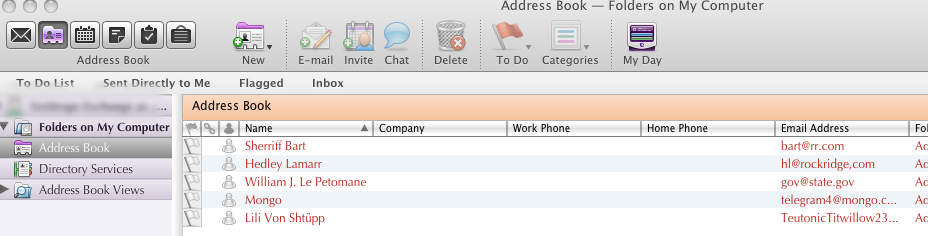



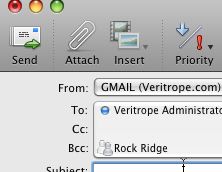
I like the Hedley Lamarr photo!